Thank you for helping us test Bolt 2!
Alphas are frequent unstable preview releases. Each alpha will add new features towards the final featureset of Bolt 2. You can learn more about Bolt 2 in our Blog Post, our Design Document or our Roadmap.
Thank you for helping us test Bolt 2!
Alphas are frequent unstable preview releases. Each alpha will add new features towards the final featureset of Bolt 2. You can learn more about Bolt 2 in our Blog Post, our Design Document or our Roadmap.
Do not use Bolt 2 alphas in production projects.
These releases are unstable, untested, and prone to multiple breaking changes in the future.
Alpha 3 is compatible with Bolt 1 projects!
Legacy macros, machines and variables will display as missing. To fix them:
DO NOT import your production Bolt 1 project. Always test on a copy.
It's happening. Thanks to built-in integration with Demigiant's industry-standard DOTween library, you can now tween any field or property in Bolt. That's right: everything is tweenable out of the box, from the entire Unity codebase to third-party plugins and even your custom scripts.
Tweening a property is as easy as setting it. Simply look for "Tween (Something)", like Tween Position, for example. The tween unit will allow you to specify the target value, the duration and the easing. Tweens have two control outputs: Exit, triggered right after you start the tween, and On Complete, triggered when the value reaches the target you specified.
You can also enable the Advanced mode on any unit to access the full configuration options of a tween (like looping, update type, etc.) and a lot more callbacks (like On Pause, On Rewind, etc).
Last but not least, the tween unit returns its created Tween object as an output, so you can easily access the full DOTween API.
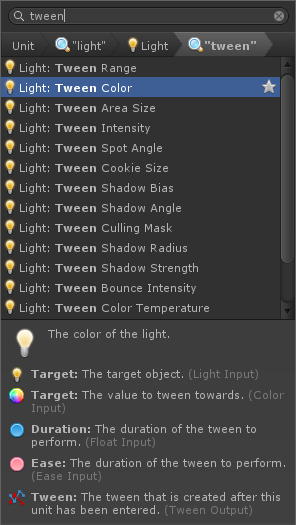
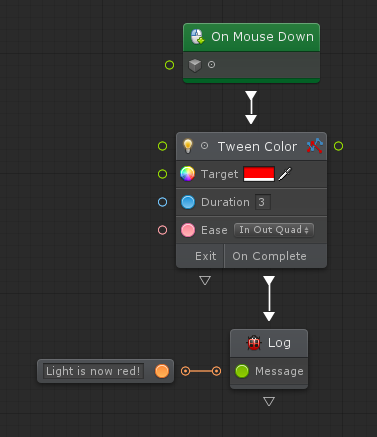
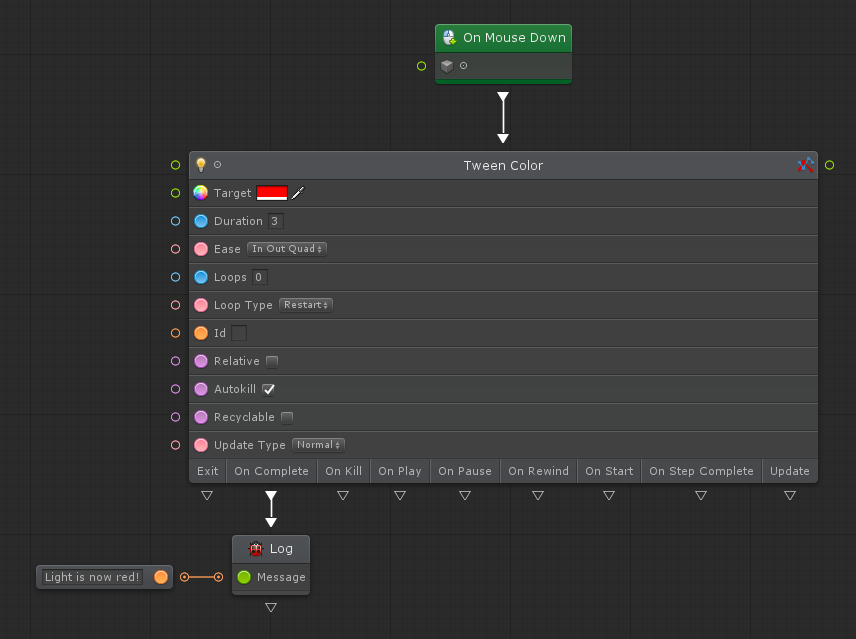
Creating Super Nodes just got a lot easier. With the new Collapse Tool, you can convert your selection to a nested graph in one click.
You can open the collapse dialog by:
The dialog gives you two options: collapsing to an Embed or to a Macro.
Bolt will intelligently create inputs and outputs for you based on what ports were connected to elements outside the collapsed graph. Then, for additional ports, simply use the drag & drop promotion to create them.
If you collapse a group, its title and comment will automatically be used for the nested graph.
The fuzzy finder got a lot smarter at figuring what you might want to create next. We redesigned the workflow to minimize the number of clicks and typing you have to do until you find the option you want. Concretely, this means:
Here's how it looks in action. Here, we're trying to set the current position of the object to that of another object named Target. We do this in less than 7 clicks without even having to use the search at all!
The graph toolbar underwent a pretty big makeover.
Each action is now shown as an icon, similar to Unity's play mode commands.
We're bringing two major new ways of sharing your graphs: Clips and the Share Tool.
Clips little bits of magic text that get copied to your clipboard whenever you copy something in a Bolt graph. They can be pasted back in the graph window to recreate the original nodes they copied. Since it's just text, it can easily be pasted anywhere on the internet, for example in forums, on GitHub Gists or on Pastebin.
The Share Tool is a new one-click button in the Toolbar that makes it easy to distribute your graphs online. When you click it, Bolt will:
Here's how a shared section of the Roll-a-ball tutorial looks: https://imgur.com/lb2QkWw
The fuzzy window now shows breadcrumbs for each level of navigation, allowing for easier backtracking.
More importantly, you can now search from within a single category instead of searching the whole tree. This makes looking for members on a single type very easy, for example.
We're claiming back the space that the graph inspector window takes in your layout. To replace it, we're introducing two new types of popups on nodes:
Most bugs reported in Alpha 2 were fixed.
A bunch of smaller workflow improvements also made their way in Alpha 2. For example:
See the changelog below for the full list of changes!
Bolt 2 requires Unity 2018.3 or above with the .NET 4.x API Compatibility Level.
If you get errors and missing textures like these, you forgot to restart Unity at step 8.
If you already have a Bolt 2 Alpha installed:
You can report bugs for Bolt 2 alphas in the Forum as usual.
Make sure your bug report has:
|
Bolt Flow
Added
|
|
|
Bolt Flow
Added
|
|
|
Bolt Flow
Added
|
|
|
Bolt Flow
Added
|
|
|
Bolt Flow
Added
|
|
|
Bolt Flow
Added
|
|
|
Bolt Flow
Added
|
|
|
Bolt Flow
Added
|
|
|
Bolt Flow
Added
|
|
|
Bolt Flow
Added
|
|
|
Bolt Flow
Added
|
|
|
Bolt Flow
Changed
|
|
|
Bolt Flow
Removed
|
|
|
Bolt Flow
Fixed
|
Port proxy carry behaviour
#2497
|
|
Bolt Flow
Fixed
|
MSBuild path detection
#2491
|
|
Bolt State
Added
|
|
|
Bolt State
Changed
|
|
|
Ludiq Graphs
Added
|
|
|
Ludiq Graphs
Added
|
|
|
Ludiq Graphs
Added
|
|
|
Ludiq Graphs
Added
|
|
|
Ludiq Graphs
Added
|
|
|
Ludiq Graphs
Fixed
|
|
|
Ludiq Graphs
Changed
|
|
|
Ludiq Core
Added
|
|
|
Ludiq Core
Added
|
|
|
Ludiq Core
Added
|
|
|
Ludiq Core
Added
|
|
|
Ludiq Core
Added
|
|
|
Ludiq Core
Added
|
|
|
Ludiq Core
Changed
|
|
|
Ludiq Core
Optimized
|
|
|
Ludiq Core
Fixed
|
|
Bolt Flow
Added
|
|
|
Bolt Flow
Added
|
|
|
Bolt Flow
Added
|
|
|
Bolt Flow
Added
|
|
|
Bolt Flow
Added
|
|
|
Bolt Flow
Added
|
|
|
Bolt Flow
Added
|
|
|
Bolt Flow
Added
|
|
|
Bolt Flow
Added
|
|
|
Bolt Flow
Added
|
|
|
Bolt Flow
Fixed
|
Implicitly typed variables in generated C# for input events
#2415
|
|
Bolt Flow
Fixed
|
Various formatting issues in generated C#
#2419
|
|
Bolt Flow
Fixed
|
|
|
Bolt Flow
Fixed
|
Added a time-out recovery code for C# preview generation
#2413
|
|
Bolt Flow
Fixed
|
Error in generated C# for Once unit
#2422
|
|
Ludiq Graphs
Added
|
|
|
Ludiq Graphs
Added
|
|
|
Ludiq Graphs
Fixed
|
|
|
Ludiq Graphs
Changed
|
|
|
Ludiq Graphs
Removed
|
|
Bolt Core
Added
|
|
|
Bolt Core
Added
|
|
|
Bolt Core
Added
|
|
|
Bolt Core
Added
|
|
|
Bolt Core
Added
|
|
|
Bolt Core
Added
|
|
|
Bolt Core
Added
|
|
|
Ludiq Core
Added
|
|
|
Ludiq Core
Added
|
|
|
Ludiq Core
Added
|
|
|
Ludiq Core
Added
|
|
|
Ludiq Graphs
Added
|
|
|
Bolt Flow
Added
|
|
|
Bolt Flow
Added
|
|
|
Bolt Flow
Added
|
|
|
Bolt Flow
Added
|
|
|
Ludiq Core
Changed
|
|
|
Changed
|
Grouped Window Menu under Bolt
Bolt Core
|
|
Bolt Core
Optimized
|
|
|
Bolt Core
Optimized
|
|
|
Ludiq Graphs
Removed
|