Thank you for helping us test Bolt 2!
Alphas are frequent unstable preview releases. Each alpha will add new features towards the final featureset of Bolt 2. You can learn more about Bolt 2 in our Blog Post, our Design Document or our Roadmap.
Thank you for helping us test Bolt 2!
Alphas are frequent unstable preview releases. Each alpha will add new features towards the final featureset of Bolt 2. You can learn more about Bolt 2 in our Blog Post, our Design Document or our Roadmap.
Do not use Bolt 2 alphas in production projects.
These releases are unstable, untested, and prone to multiple breaking changes in the future.
Alpha 4 is compatible with Bolt 1 projects!
Legacy macros, machines and variables will display as missing. To fix them:
Alpha 4 includes many core changes that may break the conversion process. We'd appreciate your help to test conversions from existing Bolt 1 projects, big and small. But please DO NOT import your main Bolt 1 project. Always test on a copy.
The underlying serialization engine was switched from FullSerializer to Odin Serializer.
This might seem like a technical detail, but in fact it's a major improvement. Serialization is used for loading, saving, copying, extracting and much more. FullSerializer was a powerful serializer, but it is extremely slow. The newly open-sourced Odin Serializer, while just as powerful, is much faster.
In fact, OS is often 4-6x faster than FS and generally much leaner on memory. With this change, you can expect a much more responsive Bolt experience overall, both in builds and in the editor.
Switching to Odin was part of our optimization effort to increase the initialization speed of Bolt. Starting in Alpha 4, you should notice much shorter delays when entering play mode, compiling, or launching a build.
Unfortunately, Prefab Overrides are not yet available with Odin in Alpha 4.
They will be fully supported in Alpha 5.
This is a major core change that was very complex to accomplish without breaking existing graphs. Please report any bug you encounter with the new serialization engine, especially anything related to data loss or corruption.
Bolt now fully supports generic types and methods out of the box.
Generics let you specify the type of values you want to deal with in some contexts. For example, if you have a generic list, you can specify the type of the elements in that list. For more information, see Generics in .NET.
This is most useful for Lists and Dictionaries. The strongly typed List<T> and Dictionary<TKey, TValue> are now the recommended way of handling collections. Goodbye, AotList, AotDictionary, IList, IDictionary, ArrayList, etc.!
Generics might seem complicated or intimidating, but they're pretty easy and intuitive to use in Bolt. After choosing a generic type, simply use the dropdowns to complete the definition. Then, Bolt will reuse that definition for all contextual options pulled from the port.
Every event in your C# codebase is now available out of the box, without the need for any special integration.
This includes events in the Unity engine, third-party plugins, and custom user scripts.
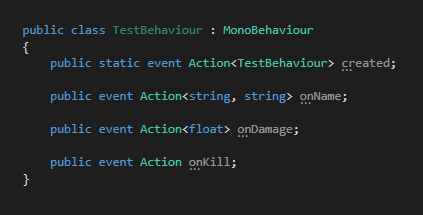
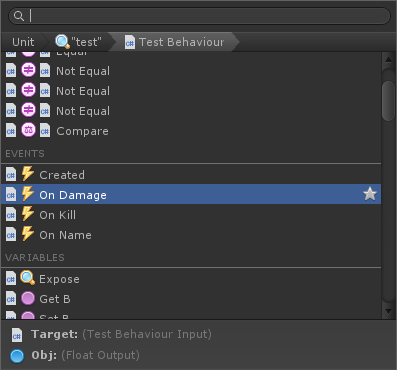
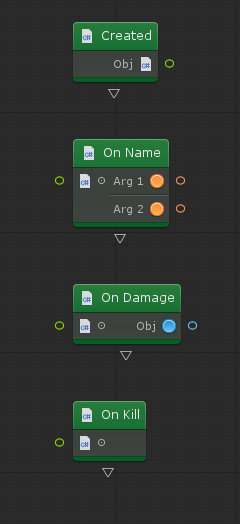
You can now create and invoke delegates of any type from Bolt graphs.
Delegates are functions that you pass around like values. They're a bit more advanced as a C# feature. For more information, see: Delegates - C# Programming Guide.
On one hand, creating a delegate allows you to specify how a given action should be handled. On the other hand, invoking a delegate allows you to let some other part of the program decide how an action should be handled.
To invoke a delegate, simply search for its signature in the fuzzy finder. Generic delegates like Action<> and Func<> are also supported. If you choose a generic delegate, you'll need to specify the generic arguments.
For this example, we'll create a simple float predicate: something that analyzes a float, and returns a boolean result. We'll use the Func<T>(obj) delegate for that purpose.
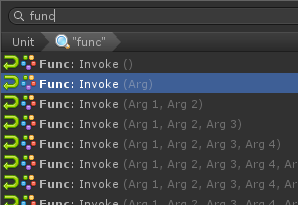
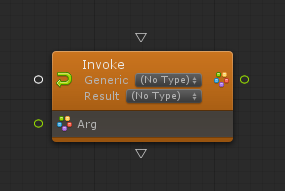
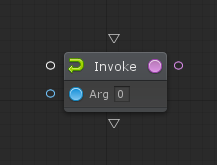
To create a delegate handler, you need to drag a contextual connection from an existing delegate port (identified by little return arrows). Bolt will automatically suggest the matching delegate type as the first option.
The delegate unit uses ports to forward parameters and return values.
You can connect a control output for the body of the delegate if you want, but it's not required.
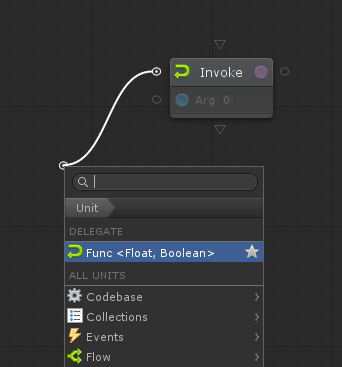
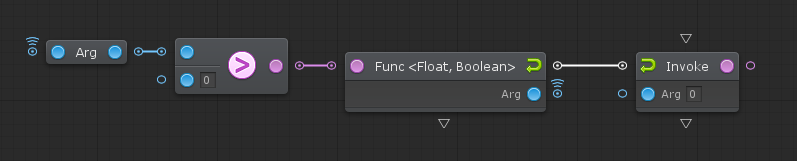
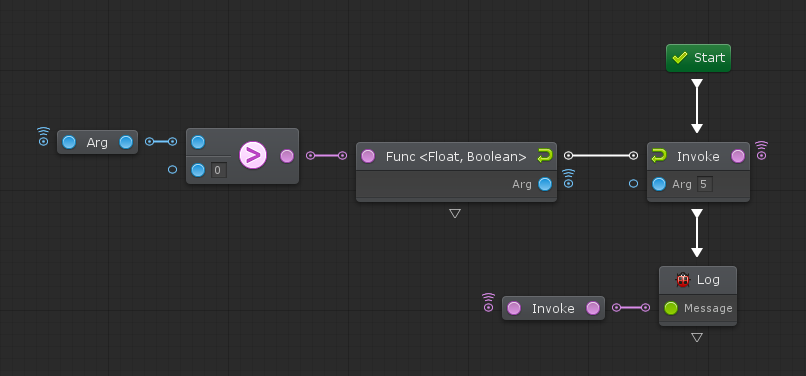
The fuzzy finder was further improved in Alpha 4.
Firstly, it has been massively optimized and displays categories and search results almost instantly.
Secondary Icons were also added to allow a quick parsing of the result of a node. For example, getting the Light: Get Color will also show a string icon, because the color property is a color. Likewise, operator units now show the icons of their operands on each side.
Separator Groups were also added to improve the organization of categories and suggestions. They should help you quickly jump to the type of node you're looking for, or help you figure out why Bolt is suggesting a contextual option.
Finally, World Delimited Search allows you to use acronyms to filter for options more efficiently by using uppercase characters or whitespace.
For example, if you know you're looking for On Keyboard Input, typing OKI or o k i will filter results much more aggressively and efficiently than oki.
The new Graph Ping system allows Bolt to quickly jump to any specific element in any graph in the project. This is especially useful for debugging.
Pings will be triggered when:
We redesigned the coroutine workflow from the ground up in Alpha 4.
With the new Coroutine unit, coroutines can be created and started at any point in the flow. Previously, you could only start a coroutine at a root event.
This is especially useful for Timer and Cooldown units, which previously couldn't start a coroutine after their On Complete ports. Now, this is entirely supported.
The new Coroutine unit also lets you configure whether you want to Start the coroutine immediately (enabled by default), or just create it for use later.
If you decide to start it from the unit, you can also configure the Auto-Stop behaviour for each coroutine. When enabled, auto-stop will stop the coroutine when the current graph stops listening. That happens when the parent state or transition is exited, or when the owner component is disabled. Previously, auto-stop was always enabled.
In either case, the Coroutine unit will output the created IEnumerator or Coroutine object so that you can use it with the Unity API. For example, this lets you call StartCoroutine manually if you disabled start, or call StopCoroutine manually if you disabled auto-stop.
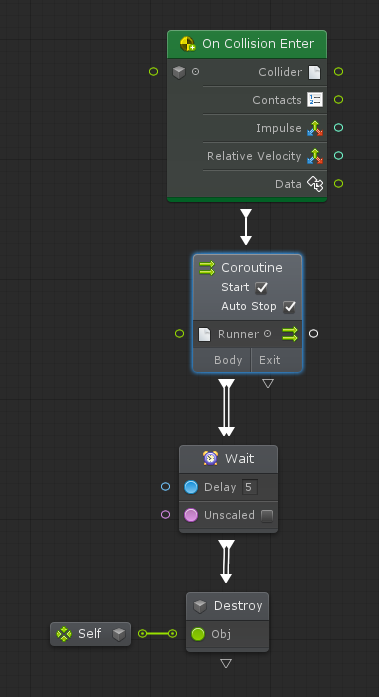

As you noticed from the previous screenshots, the Coroutine Flow is now properly recognized by Bolt, which displays it as a double-line to indicate that it's happening in parallel. Ports that require a coroutine to run will now also display as a double-arrow, and warn you if the incoming flow isn't a coroutine:
Additionally, two new units were introduced for advanced coroutines.
Wait for Instruction lets you wait for any yield instruction, including async operations. For example, this lets you wait for a scene to finish loading before going forward in a coroutine.
Wait for Coroutine lets you create nested coroutines by combining it with the Coroutine unit with Start disabled.
Last but not least, for convenience, the contextual suggestions for control ports will include all Wait units if Bolt detects the current flow is a coroutine:
The UX for connections was completely rethought for Alpha 4.
Connections are now first-class graph elements that can be individually highlighted, selected, and deleted.
Deleting is no longer done by right-clicking either end port of a connection. Instead, you have 3 options:
Because connections now have detection and context menus, a lot of new secondary actions were added.
For example, you can now Convert a connection to a proxy, or vice versa:
Speaking of proxies, a new preference lets Bolt automatically detect when a new connection would be twisted, and choose to create it as a proxy instead (enabled by default). Another nail in the coffin of spaghetti graphs!
Two new toggles were also added to connections: Enabled (on by default) and Breakpoint (off by default).
Disabling a connection will keep it in place, but will make Bolt pretend it doesn't exist at all. This is useful for temporarily disabling sections of your graph in a non-destructive way.
Enabling a breakpoint on a connection will throw a special exeption and pause the editor immediately when that connection is traversed. Clicking the breakpoint in the console will ping the associated connection so you can inspect the state of the graph at the exact moment of the breakpoint.
The new Insert Unit action lets you place a unit in the middle of an existing connection that will get connected on both ends. The contextual suggestions therefore take into account both sides of the existing connection to present you with the most relevant options.
Last but not least, this new insertion feature is also enabled when creating connection between incompatible types. Use it to let Bolt help you figure out how to convert from a given type to another, for example from Float to Vector 3:
With Bolt 2 becoming more and more type-safe, we're introducing two new utility units for dealing with temporary values.
The Assign unit lets you create a temporary variable that only lives on the current flow. You can reuse assignments with the same name as long as their types match. To fetch the assigned value later, simply use a proxy from the output of any assign unit with that name (it doesn't have to be the last one).
Assign is the replacement for Flow Variables, which are getting deprecated in Bolt 2. Unlike Flow Variables, the Assign unit is strongly typed. It is also much faster and leaner in generated C# code.
The Convert unit is an advanced unit that lets you force a conversion to a given type. Don't worry, Bolt 2 still handles conversions for you behind the scenes so you don't have to worry about them, and that's not changing. In 99% of cases, you won't need the Convert unit at all. But in certain edge cases, early conversions are useful to enforce type safety at a predictable point in the logic (following the "fail-early" design principle). It also lets you benefit from better contextual options.
Most bugs reported in Alpha 3 were fixed.
See the changelog below for the full list of changes!
Bolt 2 requires Unity 2018.3 or above with the .NET 4.x API Compatibility Level.
If you get errors and missing textures like these, you forgot to restart Unity at step 8.
If you already have a Bolt 2 Alpha installed:
You can report bugs for Bolt 2 alphas in the Forum as usual.
Make sure your bug report has:
The easiest and best way to help us reproduce your bug report is to use the new Graph Share Tool in the top right toolbar.
|
Ludiq Core
Added
|
|
|
Ludiq Core
Added
|
|
|
Ludiq Core
Added
|
|
|
Ludiq Core
Added
|
|
|
Ludiq Core
Optimized
|
|
|
Ludiq Core
Optimized
|
|
|
Ludiq Core
Optimized
|
|
|
Ludiq Core
Fixed
|
|
|
Ludiq Graphs
Added
|
|
|
Ludiq Graphs
Added
|
|
|
Ludiq Graphs
Added
|
|
|
Ludiq Graphs
Added
|
|
|
Ludiq Graphs
Added
|
|
|
Ludiq Graphs
Fixed
|
|
|
Bolt Core
Changed
|
|
|
Bolt Flow
Added
|
|
|
Bolt Flow
Added
|
|
|
Ludiq Graphs
Added
|
|
|
Bolt Flow
Added
|
|
|
Bolt Flow
Added
|
|
|
Bolt Flow
Added
|
|
|
Bolt Flow
Added
|
|
|
Bolt Flow
Fixed
|
|
|
Bolt Flow
Changed
|
|
|
Bolt Flow
Added
|
|
|
Bolt Flow
Added
|
|
|
Bolt Flow
Added
|
|
|
Bolt Flow
Added
|
|
|
Bolt Flow
Added
|
|
|
Bolt Flow
Added
|
|
|
Bolt Flow
Added
|
|
|
Bolt Flow
Added
|
|
|
Bolt Flow
Added
|
|
|
Bolt Flow
Added
|
|
|
Bolt Flow
Added
|
|
|
Bolt Flow
Added
|
|
|
Added
|
|
|
Bolt Flow
Added
|
|
|
Added
|
|
|
Bolt Flow
Added
|
|
|
Bolt Flow
Optimized
|
|
|
Bolt Flow
Fixed
|
|
|
Bolt Flow
Fixed
|
|
|
Bolt Flow
Changed
|
|
|
Bolt Flow
Removed
|
|
|
Bolt Flow
Removed
|
|
|
Bolt Flow
Removed
|
|
Bolt Flow
Added
|
|
|
Bolt Flow
Added
|
|
|
Bolt Flow
Added
|
|
|
Bolt Flow
Added
|
|
|
Bolt Flow
Added
|
|
|
Bolt Flow
Added
|
|
|
Bolt Flow
Added
|
|
|
Bolt Flow
Added
|
|
|
Bolt Flow
Added
|
|
|
Bolt Flow
Added
|
|
|
Bolt Flow
Added
|
|
|
Bolt Flow
Changed
|
|
|
Bolt Flow
Removed
|
|
|
Bolt Flow
Fixed
|
Port proxy carry behaviour
#2497
|
|
Bolt Flow
Fixed
|
MSBuild path detection
#2491
|
|
Bolt State
Added
|
|
|
Bolt State
Changed
|
|
|
Ludiq Graphs
Added
|
|
|
Ludiq Graphs
Added
|
|
|
Ludiq Graphs
Added
|
|
|
Ludiq Graphs
Added
|
|
|
Ludiq Graphs
Added
|
|
|
Ludiq Graphs
Fixed
|
|
|
Ludiq Graphs
Changed
|
|
|
Ludiq Core
Added
|
|
|
Ludiq Core
Added
|
|
|
Ludiq Core
Added
|
|
|
Ludiq Core
Added
|
|
|
Ludiq Core
Added
|
|
|
Ludiq Core
Added
|
|
|
Ludiq Core
Changed
|
|
|
Ludiq Core
Optimized
|
|
|
Ludiq Core
Fixed
|
|
Bolt Flow
Added
|
|
|
Bolt Flow
Added
|
|
|
Bolt Flow
Added
|
|
|
Bolt Flow
Added
|
|
|
Bolt Flow
Added
|
|
|
Bolt Flow
Added
|
|
|
Bolt Flow
Added
|
|
|
Bolt Flow
Added
|
|
|
Bolt Flow
Added
|
|
|
Bolt Flow
Added
|
|
|
Bolt Flow
Fixed
|
Implicitly typed variables in generated C# for input events
#2415
|
|
Bolt Flow
Fixed
|
Various formatting issues in generated C#
#2419
|
|
Bolt Flow
Fixed
|
|
|
Bolt Flow
Fixed
|
Added a time-out recovery code for C# preview generation
#2413
|
|
Bolt Flow
Fixed
|
Error in generated C# for Once unit
#2422
|
|
Ludiq Graphs
Added
|
|
|
Ludiq Graphs
Added
|
|
|
Ludiq Graphs
Fixed
|
|
|
Ludiq Graphs
Changed
|
|
|
Ludiq Graphs
Removed
|
|
Bolt Core
Added
|
|
|
Bolt Core
Added
|
|
|
Bolt Core
Added
|
|
|
Bolt Core
Added
|
|
|
Bolt Core
Added
|
|
|
Bolt Core
Added
|
|
|
Bolt Core
Added
|
|
|
Ludiq Core
Added
|
|
|
Ludiq Core
Added
|
|
|
Ludiq Core
Added
|
|
|
Ludiq Core
Added
|
|
|
Ludiq Graphs
Added
|
|
|
Bolt Flow
Added
|
|
|
Bolt Flow
Added
|
|
|
Bolt Flow
Added
|
|
|
Bolt Flow
Added
|
|
|
Ludiq Core
Changed
|
|
|
Changed
|
Grouped Window Menu under Bolt
Bolt Core
|
|
Bolt Core
Optimized
|
|
|
Bolt Core
Optimized
|
|
|
Ludiq Graphs
Removed
|